1. CREATE cluster
Jupyter Connecting to Jupyter Lab through an SSH tunnel
- Start an interactive session
ssh -m hmac-sha2-512 k21116947@hpc.create.kcl.ac.uk |
Make a note of the node you’re connected to, e.g. erc-hpc-comp001
- Within this session, start Jupyter lab without the display on a specific port (here this is port 9998)
conda activate PhD |
- Open a separate connection to CREATE that connects to the node where Jupyter Lab is running using the port you specified earlier. (Problems known with VScode terminal)
ssh -m hmac-sha2-512 -o ProxyCommand="ssh -m hmac-sha2-512 -W %h:%p k21116947@bastion.er.kcl.ac.uk" -L 9998:erc-hpc-comp037:9998 k21116947@hpc.create.kcl.ac.uk |
SCP Transferring files
Download: use shift + right click to open PowerShell of the location, and use scp to copy files from the server to local, here is an example:
scp -o MACs=hmac-sha2-512 create:/users/k21116947/1.py /1/loc.py |
Upload:
scp -o MACs=hmac-sha2-512 1.py create:/users/k21116947/1.py |
If it is a folder:
scp -o MACs=hmac-sha2-512 -r create:/users/k21116947/ABCD/trail4 /trail |
What else, rm is used to delete files.
Submitting a job via sbatch
cd to the location, then use:
sbatch -p cpu helloworld.sh |
or
sbatch helloworld.sh |
Issue: SLURM Job Exits After a Few Seconds
Symptom
When submitting the sbatch run.sh job using SLURM, the job runs for only a few seconds before exiting. However, running bash run.sh directly works fine.
Cause Analysis
- Working Directory Issue:
- The default working directory for
sbatchmight be different from the expected one, causing files likeconfig.ymlandsearch_space.jsonto be inaccessible.
- The default working directory for
- Conda Environment Not Activated Properly:
- SLURM jobs do not automatically inherit environment variables from the interactive shell, which may result in
nnictlbeing unable to find Python and its dependencies.
- SLURM jobs do not automatically inherit environment variables from the interactive shell, which may result in
- NNI Task Running in the Background Without Blocking the Process:
nnictl create --config config.ymlstarts the NNI task, but sincerun.shcompletes execution immediately after, the SLURM job exits prematurely.
Solution
Modify run.sh as follows:
bash复制编辑#!/bin/bash |
This ensures:
- The correct working directory is used.
- The Conda environment is properly activated.
- The script does not exit prematurely, allowing NNI to run until the SLURM job times out or is manually stopped.
Issue: shell contain \n
sbatch: error: Batch script contains DOS line breaks (\r\n) |
Solution: dos2unix job.sh
Submit with nohup
It allows you to automatically submit your job in avoiding failure because of job numbers’ limitation.
nohup bash -c ' |
monitoring job
squeue -u k1234567 |
Setting working directory for the job
add the following commands in .sh file
|
Loading module
such as with TensorFlow:
module load python/3.11.6-gcc-13.2.0 |
Singularity
check BIDS:
singularity run -B /scratch/users/k21116947:/mnt docker://bids/validator /mnt/abcd-mproc-release5 |
ignore the motion.ts
Pipeline for running fmriprep in cluster
cd /scratch/users/k21116947 |
2. Jupyter
Install kernel for ipynb:
conda activate NN |
3. Quick command
nano can be used to edit file in command line
4. Python
.iloc[] is used to list a dataframe, such as:
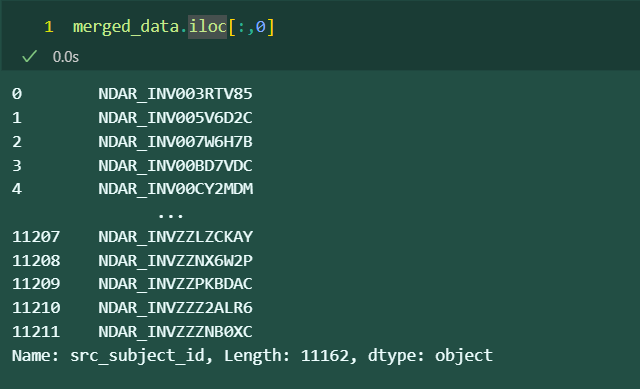
where : represent all rows, and 0 represent the first column
~ 是取反运算符:示例:对于 [True, False, False, True],应用 ~ 后变成 [False, True, True, False]
5. Github
上传时忽略文件:
在根目录下创建 .gitignore 文件,文件中添加要忽略的文件,如:
# 忽略单个文件 |
6. Graph
Python graph gallery contains some examples
if python does not work, you may turn to D3.js
7. Tips for ChatGPT
I’m writing a paper on 【topic】 for a leading 【discipline】 academic journal. What I tried to say in the following section is 【specific point】. Please rephrase it for clarity, coherence and conciseness, ensuring each paragraph flows into the next. Remove jargon. Use a professional tone


